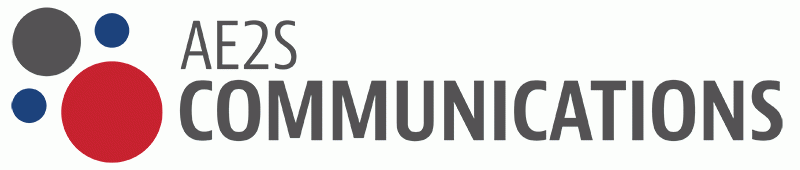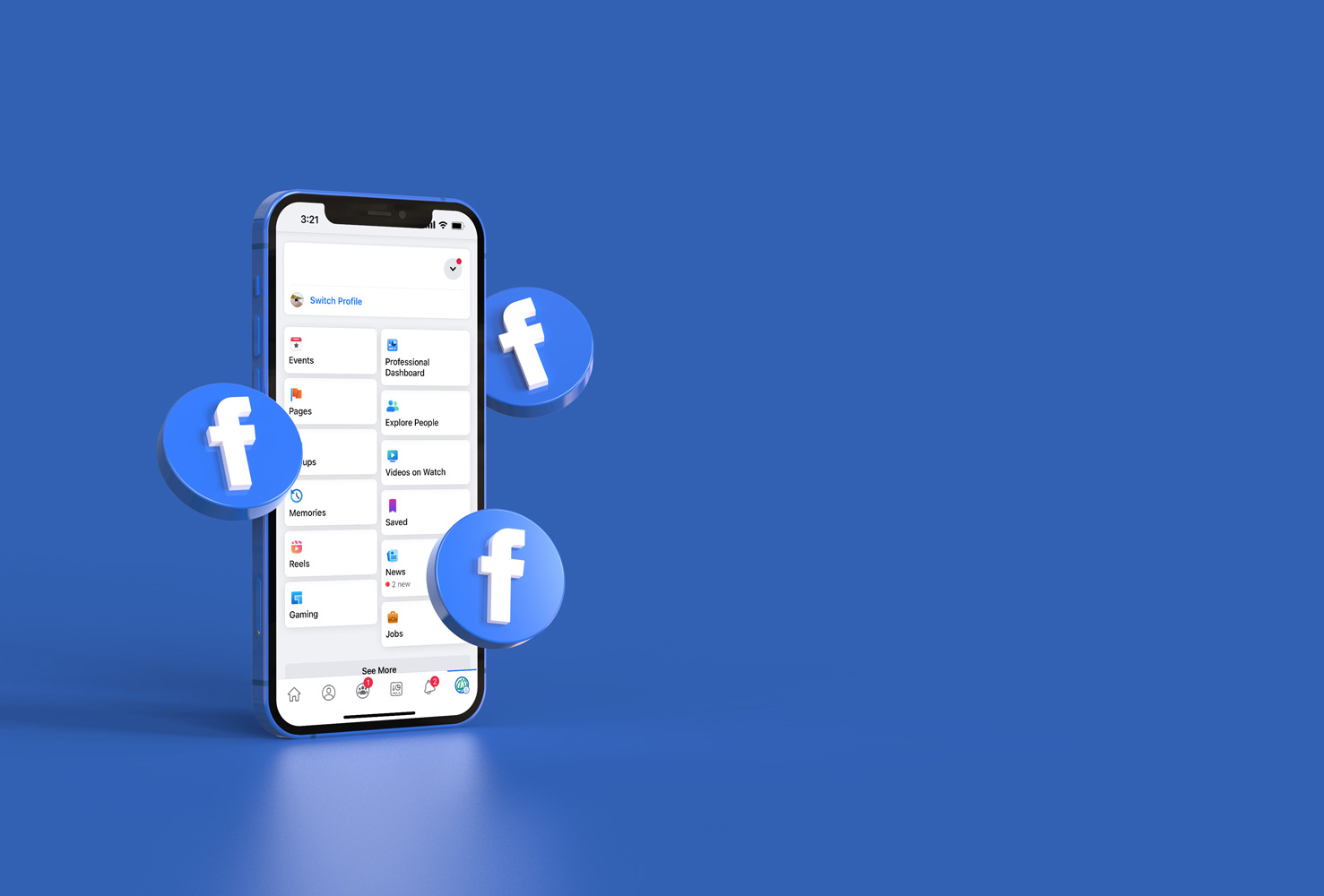If you’re like me, you’ve been anxiously awaiting the new Facebook experience. If you’re like most people, you’ve been dreading the day.
Some pages have already made the switch, while others are still waiting to make the change or do not yet have access. It is important that you remember if you decide to switch to the new Facebook experience and go back to the “classic” Facebook, any posts that were posted while you were on the new Facebook will not be there.
Let’s dig into some of the new features and the quirks. Don’t forget to bookmark this blog post so you can reference it in the future.
How to Contact Facebook
There have been some hiccups as the new experience launches. If you have any issues (or issues not related to the new experience) government agencies can use the link below to contact the team at Facebook.
This link can also be used to connect about Instagram and other Facebook apps.
New Roles
Who manages your pages is important. One wrong comment, post, or even a like can cause a big problem. This person or people have a big role in your organization’s brand.
Facebook recently changed how their roles are structured. To find your page roles, click your profile photo in the top right menu area. Click “Settings & Privacy” and then “Settings.” Pick “Page Access” in the left menu.
- Admin are now Facebook Access.
- People with an admin role have access to everything on the page.
- You can also switch it to “limited access” which will allow a person to do everything besides add new admin and delete the page.
- Editors and other page roles have moved to Task Access. Within this section you can choose what access individuals will have.
Page Sections
Page sections, also formerly known as tabs have also been updated. There are some sections that may not make sense for a city or organization to have. These may include Music, Sports, TV Shows, Books, etc.
Managing Sections
As of right now you cannot change the order of sections, but you can remove some from appearing on your page.
To remove or add tabs, go to your profile page. Click “More” on the bar that lists the sections (or tabs). The last option is “Manage Sections.” Choose this and a window within your browser will pop up. Uncheck the boxes you don’t want to appear or check the boxes you would like on your profile.
Sections that CANNOT be removed.
- About
- Mentions
- Followers
- Photos
- Videos
- Live
- Groups
- Events
- Jobs
Sections that CAN be removed.
- Music
- Questions
- Archive
- Check-Ins
- Sports
- Movies
- TV Shows
New Page Sections
About
The about section is kind of weird, especially for an organization. In this area you can add your organizations workplace, high school, college, relationship status, etc. See what I mean by weird?
The best place to include the information typically found in the About section, as your City likely isn’t “in a relationship” is in the “Details About You” area of the section. Details About You is also a good place to add a link to your social media policy.
Mentions
This section shows posts from profiles that have tagged your page. It is recommended to set it up to be approved before posts are added to this tab.
To do this, go to “Settings & Privacy” and then “Settings.” Pick “Privacy” in the left menu. Again, in the left menu pick “Page and Tagging.” Look over the “Reviewing” section to make sure the settings are how you would like.
Questions
In this area, you can create questions. Anyone will have the ability to answer, whether they follow you or not. This section will allow you to get answers to the questions that are important to organization. Each page can have up to 15 questions. The questions can be either multiple choice or short answer.
Engagement
When pages switch over to the new page view, there seems to be some minor glitches, as well as a potential drop in engagement. Engagement is key to ensuring that your posts are seen by other Facebook users. Below are a few ways to help maintain your engagement and possibly even improve it.
- Engage on your own page and others.
- Share posts from other pages.
- Use the newsfeed to comment on other pages. It is important to do more than just like the post.
- Follow other relevant pages. This includes other City pages, local organizations, counties, state, etc.
- Comment in groups.
- Verified accounts will be weighted higher on profiles. Meaning that their posts will show up more frequently and sooner in users’ newsfeeds.
TIP: If your accounts are not verified (or do not have the blue verified icon), this link will help you verify your account. Click here.
- Make a point to look at the newsfeed and make a comment at least once per day.
- DO NOT BE AN ANNOUNCEMENT BOARD. Foster a conversation. Use prompts that encourage comments. Make sure to respond to comments, not just “like” them. Respond or thank them for taking the time to comment.
- Ask a question.
- Ask them to ask a question.
- Fill in the blank.
- Tag a business or friend.
- Drop an emoji.
Insights
Facebook has listened to its users and is offering more action-oriented analytics. There will also be easier ways to compare historical data. There are many ways to access your pages insights.
- Choose “See Insights” on the bottom of a post.
- Creator Studio
- Facebook Business Suite
New Features
Threads
One reason we love Twitter is threads. Threads allow you to build on posts, so that users can easily see that the two, three, etc. posts are connected. Well now Facebook has threads too! A good example of how to use a thread is ongoing police updates or severe weather. To add a thread, click the option at the bottom of an already published post.
Newsfeed
The tailored newsfeed is a great place to amplify engagement and find inspiration. It keeps your personal and professional newsfeeds separate. No more accidentally commenting or liking from the wrong account.
Sharing Another Page’s Post
Sharing a post to a page is nothing new, however there are now additional options.
- Share Post to Page – immediately shares just the post and does not allow you to add additional text with the post
- Share to Newsfeed – allows you to add additional text with the post
- Share to Group – allows you to share to a page from your personal page so you don’t have to go find it again with in the page’s newsfeed.
Note:
Some of the new experiences mentioned in this blog are not yet available for all users. Don’t be worried if you are not able to find them at this time.